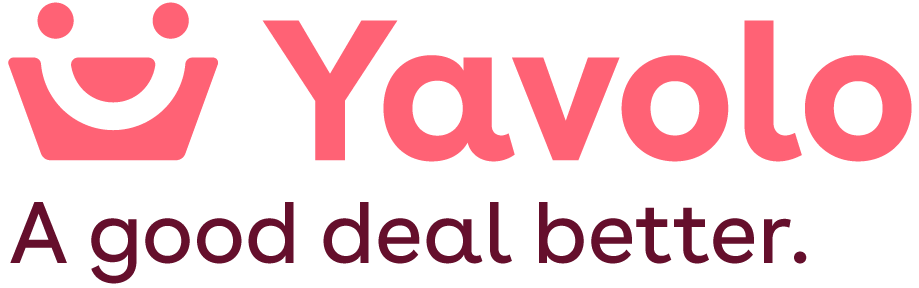Yavolo provides multiple ways to upload a product: manual listing, CSV upload, and API integration. Follow the steps below based on your preferred method.
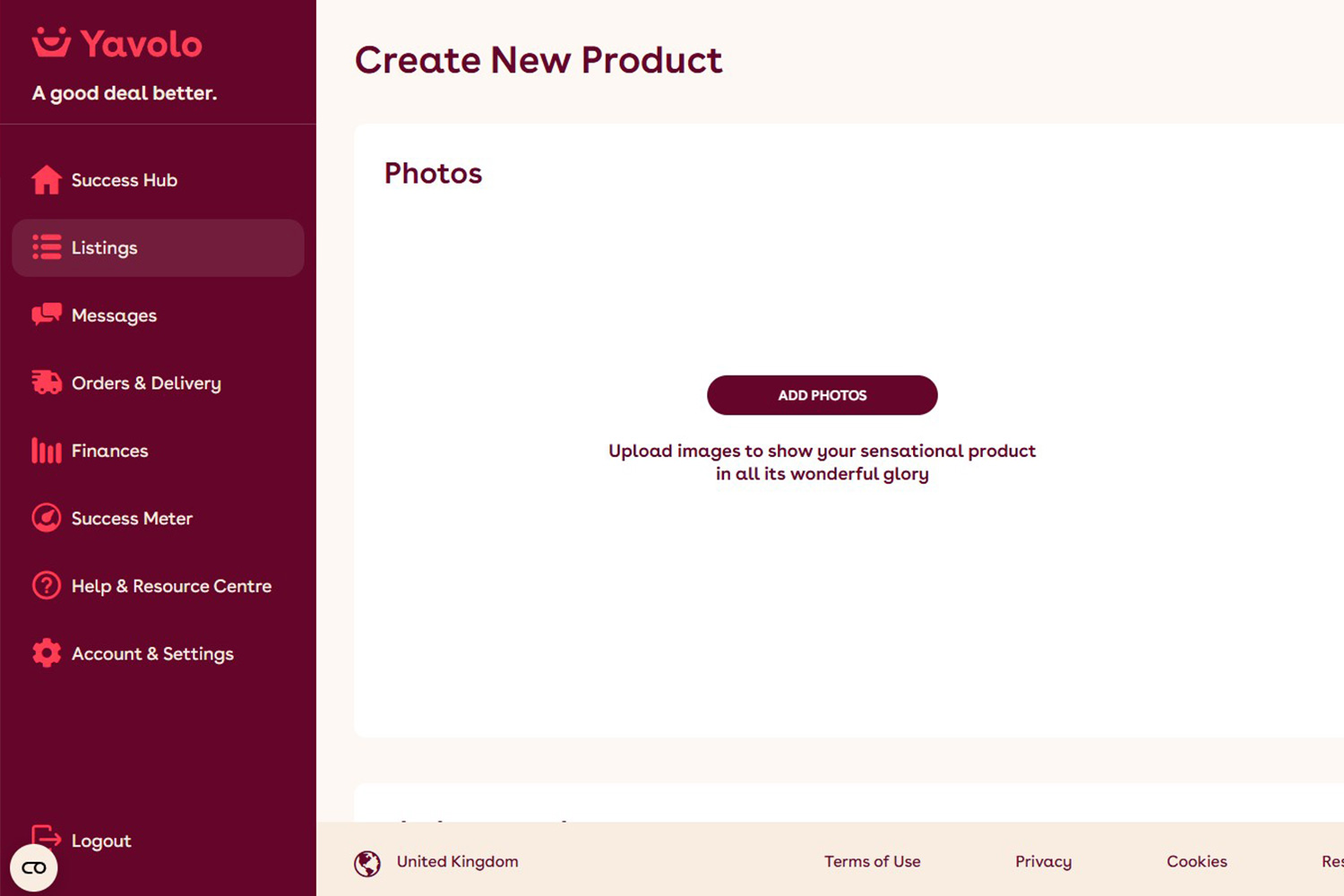
Creating a Manual Listing on Yavolo
- Sign in to your Seller Hub.
- Navigate to the Listings tab.
- Click the “Add Listing” button.
- Click the “Create New Product” button.
- Fill in all the relevant product details.
- When ready, click the “Publish” button.
- Yavolo will review your product and send you an email notification once your product is live.
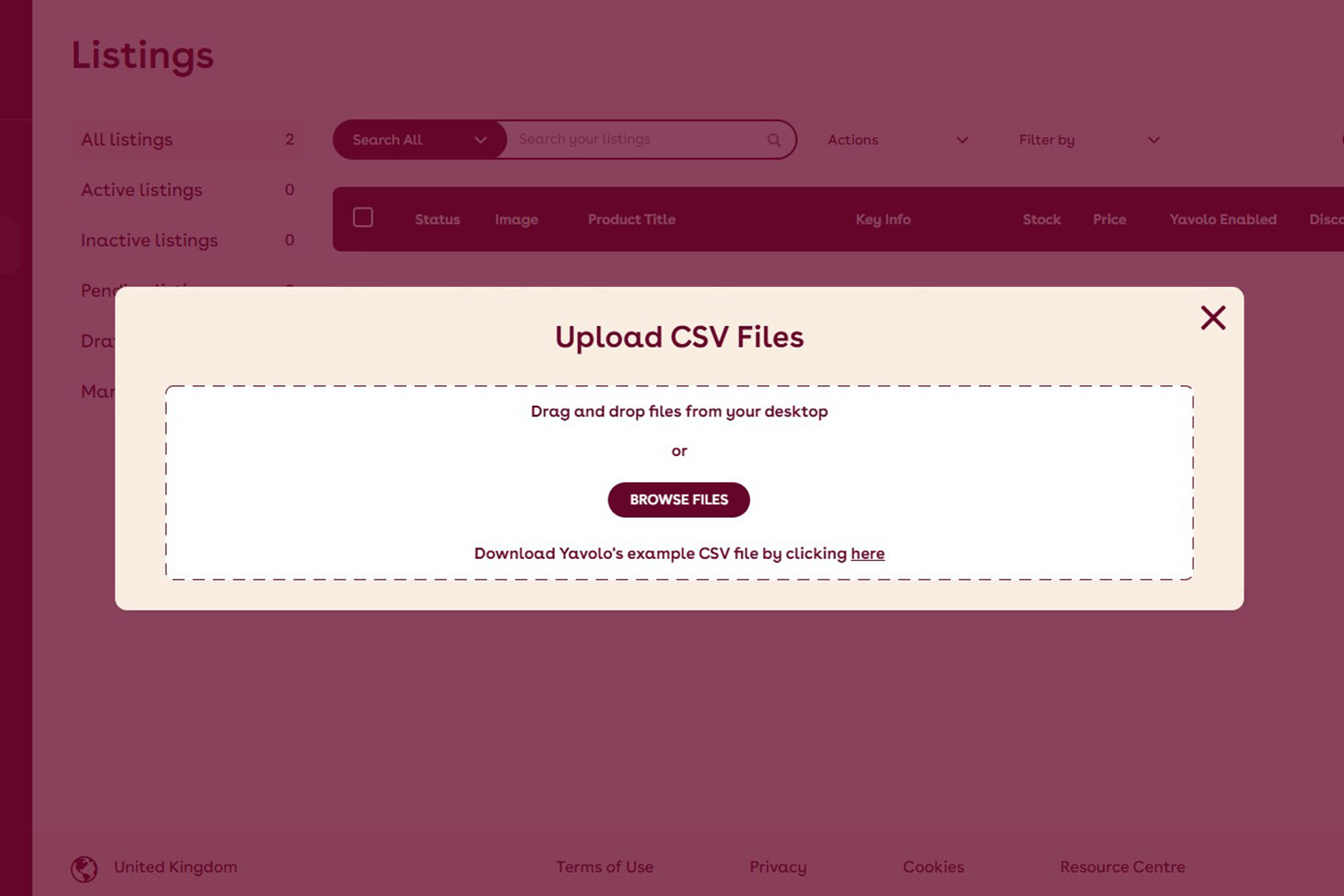
Upload a Product via CSV on Yavolo
- Sign in to your Seller Hub.
- Navigate to the Listings tab.
- Click the “Add Listing” button.
- Click the “Upload CSV File” button.
- Set up delivery details:
- Choose an existing delivery template.
- Create a new delivery template in Accounts & Settings > Delivery Settings.
- Download the Yavolo CSV template to ensure proper formatting.
- Fill in your product details in the CSV file.
- Upload your completed CSV.
- Add global & category specifications as required.
- Categories are automatically detected using the title and description. If a category is not detected, then you will need to choose one.
- When ready, click the “Publish” button.
- Variants need to be added manually after the product has been uploaded via CSV.
- Yavolo will review your product and send you an email notification once your products are live.
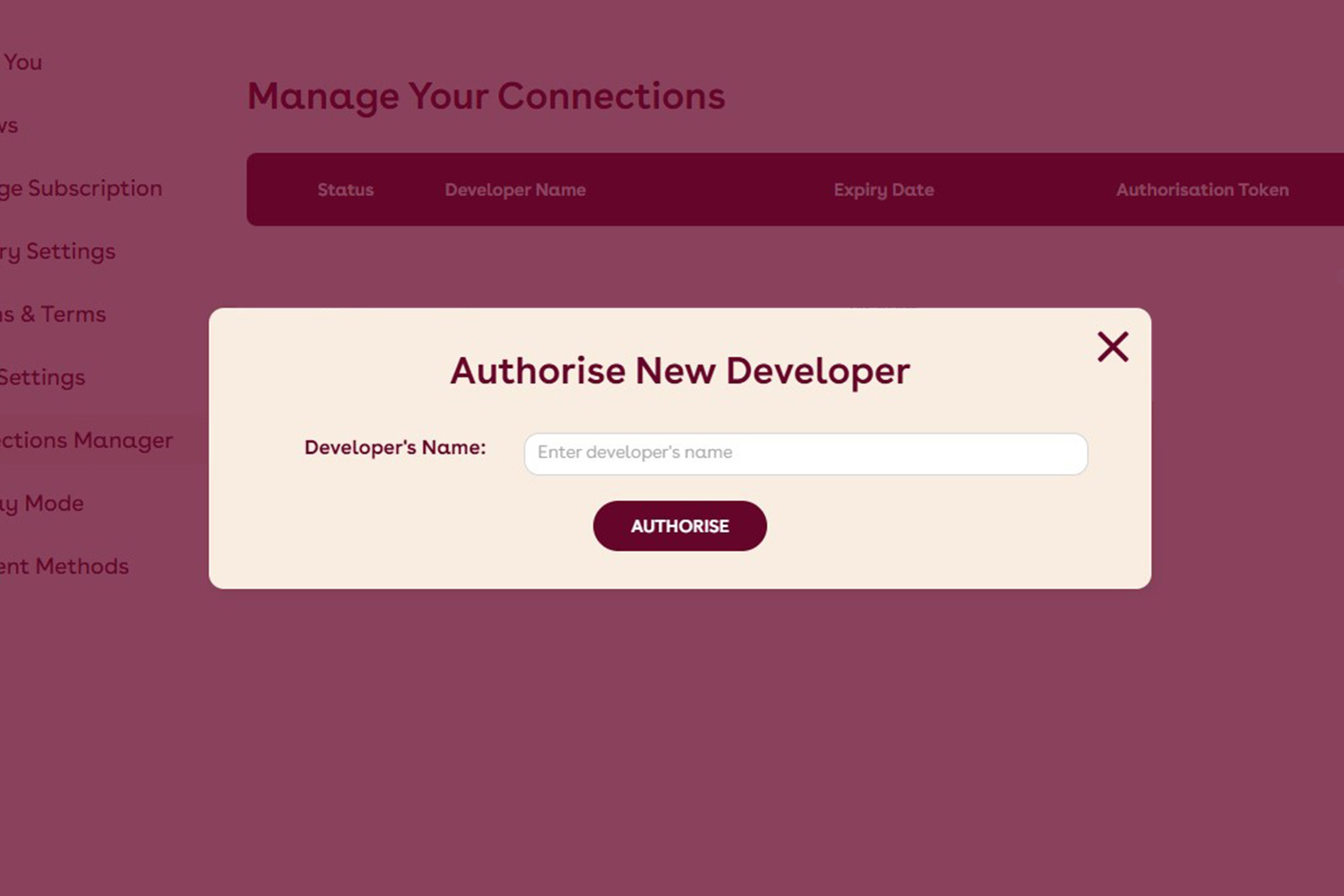
Upload a Product via API on Yavolo
- Sign in to your Seller Hub.
- Navigate to the Accounts & Settings tab.
- Click the Connection Manager sub-tab.
- Click the “Authorize New Developer” button.
- Enter a relevant name (e.g., your company name or a third-party integration name).
- Click “Authorise” to generate credentials.
- Click “View” under “Authorization Token”.
- Copy your Authorization Token for API access.
- Review the Yavolo API documentation.
Yavolo’s review process applies to all listings, whether created manually, via CSV, or through API.
Yavolo Product Listing Sections
To help you create clear and compelling product listings, we’ve broken things down into key sections. Each one plays a role in showcasing your products effectively, making it easier for customers to find and buy what they need. Here’s a quick guide to what each section covers!
Photos
You can upload up to 9 photos per listing to showcase your product from different angles.
Listing Details
- Title – A catchy and clear name for your product. A title can be a maximum of 200 characters.
- Description – An informative overview of your product, highlighting key features and benefits.
- Category – Click the Categoriser button and let Yavolo find the best category for your product. Not quite right? No worries, you can always adjust it to a better fit!
- Condition – Is your product new, used, or refurbished.
- Brand – Important for buyers searching for specific brands.
- Keywords – Relevant search terms to help buyers find your listing easily. Think of what people would type in a search bar!
Attributes
- Colour – The primary colour of the item—helps with search filtering.
- Weight (kg) – The total weight of the item in kilograms, useful for shipping calculations.
- Width (cm) – The product’s width in centimetres, important for space considerations.
- Height (cm) – The total height of the product in centimetres, key for fitting into specific spaces.
- Length (cm) – The item’s length in centimetres, adding another dimension for size reference.
- Material – What the item is made of (e.g., wood, metal, plastic), useful for durability and aesthetic appeal.
- Add New Attributes – Need a specific attribute for your product? Use this button to request it! Here’s how it works:
- Choose How It’s Displayed – Should it be a Dropdown List or an Input Box? Let us know.
- Attribute Name – Give your new attribute a clear and descriptive name.
- How to Request – Click “Add Attribute”, then hit “Request New Attribute” to submit your request.
- Approval Process – Your new attribute will appear on the “Add Product” page but must be approved by Yavolo before it goes live.
Pricing & Quantity
- Price (including VAT if applicable) – The total cost of the item. This is the final amount a customer will pay unless additional fees apply.
- Quantity – The number of units available in stock.
- SKU – A unique identifier used internally to track and manage inventory for a specific product variation.
- EAN – The European Article Number, a globally recognized barcode used for product identification in retail and logistics.
Yavolo Discount
Enable “Bundle with Yavolo” to pair your product with another and boost its appeal! A minimum 2.5% discount is applied, making the offer more attractive to customers. Bundling often leads to higher conversion rates, which means more sales for you.
Variations
Different options of a product, such as size, colour, material, or style, grouped under a single listing to give customers more choices while keeping things organised. Here’s how it works:
- Click “Add Variation” – Start by clicking the “Add Variation” button.
- Default Variation Options – By default, variations are based on Colour and Material.
- Creating a Custom Variation – If your variation isn’t Colour or Material, click “Create Your Own Variant” to set up a new attribute.
- Variation Name – Give your new attribute a clear and descriptive name. e.g. Phone Storage Size.
- Customer Options – Customers can select the an option from the list you create. e.g. 256GB, 512GB.
- How to Request – Click “Add Variation”, then hit “Request New Variation” to submit your request.
- Approval Process – Your new Variation will appear on the “Add Product” page but must be approved by Yavolo before it goes live.
Delivery Details
Easily select from your previous delivery templates or add a new one.
- Delivery Name Option – This is the name of the shipping method you will use e.g. “Second Class Tracked Delivery” or “Fed Ex Delivery.”
- Processing Time – The time it takes for you to prepare and pack the order before shipping it out.
- Delivery Time – The estimated time it takes for the package to reach the customer once it’s shipped.
Why is the postage price greyed out for UK mainland? Yavolo offers free shipping to all UK mainland customers, so there’s no postage cost to display.